guide
- Get started
- Label Studio features
- Billing & Usage
- Release notes
Security and Privacy
- Secure Label Studio
Install and Upgrade
- Install and upgrade Label Studio
- Database setup
- Start Label Studio
- Troubleshooting
Deploy and Install Enterprise
- Install Label Studio Enterprise
- Set up persistent storage
- Set up an ingress controller
- Install with Docker
- Deploy on Kubernetes
- Install on airgapped server
- Install on Amazon EKS
- Available Helm values
Manage Users
- Set up user accounts
- Manage access
- Set up authentication
- Set up SCIM2
Import Data
- Import data
- Import pre-annotations
- Cloud storage setup
Labeling and Projects
- Project setup
- Manage data
- Set up your labeling interface
- Label and annotate data
- Comments and notifications
Manage Annotations
- Review annotations
- Annotation statistics
- Custom agreement metric
- Export annotations
Machine Learning Setup
- Machine learning integration
- Write your own ML backend
- ML Examples and Tutorials
- Active learning loop
- Troubleshoot machine learning
Integrations
- Webhook Setup
- Webhooks Event Reference
- Custom Webhooks
- Python SDK Tutorial
- Backend API
Advanced Development
- Frontend library
- Frontend reference
- Update scripts and API calls

Update scripts and API calls in Label Studio Enterprise
With the new version of Label Studio Enterprise, you must update your scripts and API calls to match new API endpoints and formats. Some endpoints are new, some arguments for existing endpoints are deprecated and removed, and some payloads have changed for POST requests.
Throughout the new version,
completionshave been renamedannotations. In addition, “Teams” are now called “Workspaces”, to better reflect the fact that they are a way to organize projects, rather than people.
If you rely on existing object IDs (like project_id, task_id, annotation_id, etc.), these were likely changed due to database migration.
Import data
One endpoint has been deprecated and the payload and response have small updates.
Update bulk task import calls
The endpoint /api/projects/<int:project_id>/tasks/bulk still works, but is deprecated and will be removed in the future.
Update calls to that endpoint to use the /api/projects/<project_ID>/import endpoint instead. See the import task data API endpoint documentation.
Update task import payload for pre-annotations
When you import pre-annotations into Label Studio, the completions field is now annotations. See the import task data API endpoint documentation.
Changes to the endpoint response
The endpoint response returns an annotation_count field instead of a completion_count field. If your script expects a response with this field, update it to expect a response with the new field.
If migrated tasks don’t display as expected
Label Studio Enterprise version 2 allows you to upload data before or after you set up the labeling configuration. Because of that, when your data is migrated from version 1 to version 2, some tasks might not display properly. This happens because the data fields for some tasks change from having a reference to the data type of the labeling configuration, such as image, to $undefined$.
If this happens to you, update the affected tasks to use $undefined$ as a key in the task instead of image, text, and so on.
For example:
{'id': 1,
'data':
{'image': "s3://example.png"},
'meta': {},
'created_at': '2021-08-09T16:00:03.123456Z',
'updated_at': '2021-08-09T16:00:03.123456Z',
'is_labeled': False,
'overlap': 1,
'project': 2,
'file_upload': None,
'annotations': [],
'predictions': []
}Needs to be updated to the following, with the rest of the task data remaining the same:
{'id': 1,
'data':
{'$undefined$': "s3://example.png"},
'meta': {},
...
}Export data
The export endpoint has changed, and so have the available options for that endpoint and the response parameters. Rather than list all completions for a specific project, use the new export endpoint to see all the task and annotation details for a project.
Updated export endpoint
To export annotations from Label Studio Enterprise, you must call a new endpoint.
Requests made to /api/projects/<project_ID>/results/ or /api/projects/<project_id>/completions/ fail. Instead, call /api/projects/<project_ID>/export?exportType=JSON. See the export API endpoint documentation.
With this change, several arguments are no longer supported:
| Deprecated argument | New behavior |
|---|---|
?aggregator_type= |
Cannot export aggregated annotations. |
?finished=0 |
No longer a default setting. Instead, use download_all_tasks=true. |
?return_task=1 |
Tasks always returned. |
?return_predictions=1 |
Predictions always returned. |
?return_ground_truths=1 |
Ground truth annotations always returned. |
Changes to the endpoint response
In the endpoint response when exporting annotations, the "completions": section is renamed to "annotations".
The content of the response also has some changes:
aggregatedis removedaggregated_completed_byis removedaggregated_idsis removedresultis no longer a double list"result": [[... ]]and is now a single list“result”: [...]completed_byIDs now refer to the actual user IDs (not “expert” IDs as before)
Previous version response
"completions": [
{
"aggregated": true,
"aggregated_completed_by": [
103
],
"aggregated_ids": [
800955
],
"ground_truth": false,
"result": [
[
{
"id": "7tHQ-n6xfo",
"type": "choices",
"value": {
"choices": [
"Neutral"
]
},
"to_name": "text",
"from_name": "sentiment"
}
]
]
}
]Current version response
"annotations":[
{
"id":362,
"completed_by":{
"id":1,
"email":"example@heartex.com",
"first_name":"",
"last_name":""
},
"result":[
{
"id":"7tHQ-n6xfo",
"type":"choices",
"value":{
"choices":[
"Neutral"
]
},
"to_name":"text",
"from_name":"sentiment"
}
],
"was_cancelled":false,
"ground_truth":false,
"created_at":"2021-09-03T16:51:49.354140Z",
"updated_at":"2021-09-03T16:51:49.354261Z",
"lead_time":6.026,
"prediction":{
},
"result_count":0,
"task":852
}
]Invite people and create accounts
When you invite people to join your organization, workspace (formerly team), and projects, there are many changes.
Update tokens in use
The old tokens are no longer supported. Make a request reset your organization token used to create invitation links.
See the reset organization token API endpoint documentation.
Updated URL to invite people to your organization
The URL that you use to invite people to your Label Studio Enterprise organization has changed from https://app.heartex.ai/organization/welcome/<token> to http://localhost:8000/user/signup/?token=<token>.
You can generate the token for that URL using the organization invite link API endpoint documentation, then using the response to create the invitation URL.
For example, with the example response:
{
"token": "111a2b3333cd444e",
"invite_url": "/user/signup/?token=111a2b3333cd444e"
}Create an invitation URL of http://localhost:8000/user/signup/?token=111a2b3333cd444e.
Updated flow for inviting project members
Links that invite people directly to projects are no longer supported. Instead, perform the following steps in order:
- Invite the person to the organization with the link returned by the organization invite API endpoint.
- Change the user’s role to annotator with the organization membership role endpoint.
- Add the user to the project by making a POST request to the project member endpoint.
Create and update external and cloud storage
Some endpoints have been updated and some payload parameters are different when performing actions with the storage API.
Updates to storage endpoints
When you want to retrieve information about a storage configuration, specify the type of storage in the API endpoint.
Instead of /api/storages/<int:pk>/, call api/storages/s3?project=<project_ID> for Amazon S3 storage connections for the specific project. See the API documentation to get Amazon S3 storage. You can also call api/storages/s3/<storage_ID> to get the details of a specific storage connection. See the API documentation to get a specific Amazon S3 storage connection.
The same change applies when syncing storage.
Instead of /api/storages/<int:pk>/sync/, call /api/storages/s3/<project_ID>/sync to sync Amazon S3 storage.
Updates to creating or listing storage payload parameters
Some parameters have changed as listed in the following table:
| Previous parameter | New parameter |
|---|---|
| path | bucket |
| regex | regex_filter |
| data_key | None. Instead, BLOBs are attached to the first available object tag |
Create projects
With the change from teams to workspaces, the team_id parameter is no longer supported in the POST payload to create a project using the API.
Instead, do the following:
- Create a workspace
- POST a request to
<host>/api/workspaces/with the following request body:{ "title": "string", "description": "string", "color": "string", "is_personal": true } - Or retrieve the details of an existing workspace by making a GET request to
<host>/api/workspaces/.
- POST a request to
- Create a project and add it to a workspace.
- POST a request to
<host>/api/projects/with the following request body. All fields are optional:{ "title": "string", "description": "string", "label_config": "string", "expert_instruction": "string", "show_instruction": true, "show_skip_button": true, "enable_empty_annotation": true, "show_annotation_history": true, "organization": 0, "color": "string", "maximum_annotations": -2147483648, "is_published": true, "model_version": "string", "is_draft": true, "created_by": { "id": 1, "first_name": "", "last_name": "", "email": "heartex@heartex.net" }, "min_annotations_to_start_training": -2147483648, "show_collab_predictions": true, "sampling": "Sequential sampling", "show_ground_truth_first": true, "show_overlap_first": true, "overlap_cohort_percentage": -2147483648, "task_data_login": "string", "task_data_password": "string", "control_weights": {}, "evaluate_predictions_automatically": true, "workspace": 0 }
- POST a request to
- Add a user to a workspace.
- POST a request to
<host>/api/workspaces/{id}/memberships/with the workspace ID in the path, with the following request body:{ "user": 0, "workspace": 0 } - To retrieve a list of users in your organization, make a GET request to
<host>/api/users/.
- POST a request to
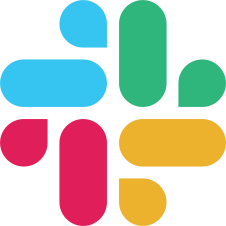
If you found an error, you can file an issue on GitHub!